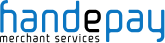Financial disclaimer:
Terminal hire contracts are provided by Merchant Rentals Limited, who is authorised and regulated in the UK by the Financial Conduct Authority (FCA) for Consumer Hire under FRN 720500. Terminal hire can be for consumer hire and non-regulated hire contracts. Please check your contract carefully for details. Regulation of all consumer hire fall under the control of the FCA.
Handepay Ltd is authorised and regulated by the FCA for Consumer Credit under FRN 673564. Handepay is a credit broker for consumer hire not a lender.
Handepay acts as an introducer of card acquiring services on behalf of EVO Payments UK, the card acquiring service provider. EVO Payments UK is the trading name of EVO Payments UK Ltd, a payment institution that is authorised and regulated by the Financial Conduct Authority (FRN number 959332).
Existing Cards Businesses- The one-month rolling terminal hire contract from Merchant Rentals is only available to businesses that are switching from their current acquirer to EVO Payments UK arranged through Handepay.
New to Cards Businesses- The 12-month terminal hire contract from Merchant Rentals is only available to businesses that are new to card payments and wish to receive acquiring services from EVO Payments UK, arranged through Handepay.
The Next Day Banking Settlement service provided by EVO Payments UK incurs an additional fee of £4 a month on top of your acquiring service charges and fees. Provided your card machine performs a reconciliation before 12am (midnight), you’ll receive settlement of funds the next banking day.
Editorial disclaimer:
The information we provide does not constitute financial advice and might not apply to your business. Always carry out research into your business’ needs when choosing a new merchant services provider.
Sometimes, we link to other third-party websites to provide you with additional information. At the time of publication, we consider the information accurate, however, we do not have control over their content and are not responsible if any information on these websites change.
The products we display on our website are for illustrative purposes only - if your business requires additional facilities, you may receive a different model than advertised.
All of the information contained on this website, including fees, services and functionality, are correct at time of publishing. E&OE.