What is Apple Pay and how does it work?
After launching in the UK in 2015, Apple Pay has now become a popular way to make purchases. But do you know how it works and where you can use it? Read on to discover how to use Apple Pay, which devices and cards it’s compatible with and how it can benefit customers and business owners.
Quick Links:
> What is Apple Pay?
> How does Apple Pay work?
> What you need to use Apple Pay
> How to set up Apple Pay
> How do you pay with a different card instead of your default card?
> How to use Apple Pay
> How much can you spend on Apple Pay?
> Is Apple Pay safe?
> Apple Pay vs Google Pay vs Samsung Pay
> Which devices work with Apple Pay?
> What banks and cards are eligible?
> Who accepts Apple Pay?
> Which apps support Apple Pay?
> What are the benefits of accepting Apple Pay?
> How to accept Apple Pay
> FAQS

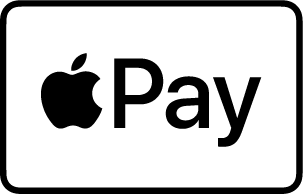
What is Apple Pay?
Apple Pay is a contactless payment solution using an Apple device, such as an iPhone or Apple Watch. It’s essentially a digital wallet that lets users store their credit or debit card details, so they can pay for goods or services with their device instead of the card itself.
How does Apple Pay work?
Apple Pay uses near-field communication (NFC) chips embedded in Apple devices to make contactless payments. The technology can also be used for in-app and online purchases.
Unlike contactless card payments, Apple Pay comes with an extra layer of security. Users can verify who they are by placing a finger on the Touch ID sensor, or by using facial recognition and a passcode, if your iPhone has this feature (more on how each of these options work later).
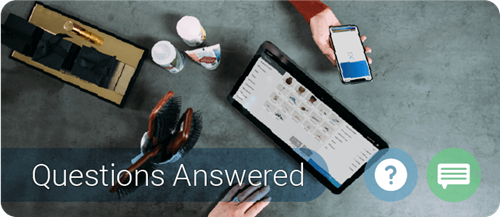

What you need to use Apple Pay
- An Apple Pay compatible device with a Touch ID sensor
- iOS 8.2 or newer operating system (depending on the device)
- A credit or debit card from a supported bank
- An Apple ID signed in to iCloud
How to set up Apple Pay
- Open your Apple Wallet (formerly known as Passbook). This is a built-in app on Apple devices that users can upload their debit and credit card details to.
- If you’ve already got a debit or credit card linked to your Apple ID (i.e. if you’ve made an iTunes purchase), you can use it for Apple Pay, too. If this is the case, you’ll need to re-enter the card’s security code and any other verification steps your bank requires.
- If you don’t yet have a card linked to your Apple ID, or you want to add another card to your Apple Pay account, tap ‘add credit or debit card’ or the ‘+’ icon in the top right hand corner and follow the steps on the screen. You’ll either need to take a photo of the card or type in its details.
- Once your bank has verified your card details, tap ‘Next’ and you’re ready to go.
Want to remove a card? Just select it, tap the menu icon in the top right corner, then scroll to the bottom to the ‘Remove card’ option.
If you’re using an Apple Watch, you’ll need to use your iPhone to add credit and debit cards. Open the Watch app on your phone and go to the ‘My Watch’ tab, then select ‘Wallet & Apple Pay’ and follow the steps.


How do you pay with a different card instead of your default card?
If you’ve added more than one credit or debit card to your Wallet, you can choose which one you want to set as your default payment method. Apple Pay will then use this card automatically for payments.
Want to pay with a different card? Just tap your default card when it appears, then tap again to choose another. Use Face ID or Touch ID to pay.
On Apple Watch, double-click the side button and when your default card appears, tap it and choose another card. Place your finger on Touch ID to pay.
How to use Apple Pay
Here’s how to make a payment via your default payment card, using your Apple device.

Pay with Face ID
- Double-click the side button on your iPhone, then look at your device to authenticate the payment using Face ID, or enter your passcode.
- Hold the top of your iPhone close to the contactless reader, until you see ‘Done’ and a tick on the display.

Pay with Touch ID
- Rest your finger on – or double-tap – Touch ID.
- Hold the top of your iPhone close to the contactless reader, until you see ‘Done’ and a tick on the display.

Pay with Apple Watch
- Double-click the side button and hold your Apple Watch close to the contactless reader.
- Wait until you feel a gentle tap. Simple.
How much can you spend on Apple Pay?
While contactless payments via credit and debit card can only be made up to the value of £45 in most UK stores, Apple Pay can be used for goods or services above this threshold – providing the retailer or bank hasn’t set a limit of their own. In some countries, users may need to sign a receipt or enter their PIN to use Apple Pay for transactions above a certain amount.

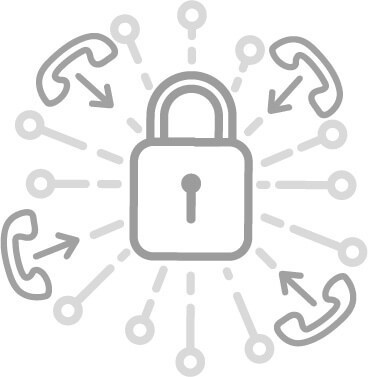
Is Apple Pay safe?
In short, yes. Apple Wallet and Apple Pay don’t store card details on your device. Instead, the system uses payment tokenisation to keep user details safe.
When a card is added, a unique Device Account Number (or token) is generated. This token is stored in a Secure Element chip in your Apple device and when you want to make a payment, it’s matched with a unique dynamic security code and the transaction is processed. Retailers and merchants never have direct access to your card details and the token is meaningless on its own as it cannot be reverted back to the original card information.
If your iPhone, iPad, Apple Watch or Mac is lost or stolen, you can suspend Apple Pay remotely (or wipe it altogether) using Find My iPhone. Alternatively, you can remove your credit and debit cards via iCloud or through your bank.
Apple Pay vs Google Pay vs Samsung Pay
Here’s how Apple Pay compares to other contactless card-free payment solutions.
| Apple Pay | Google Pay | Samsung Pay | |
|---|---|---|---|
| Devices | Apple iPhone (SE and newer) Apple Watch (Series 1 and newer) MacBook Pro (with Touch ID) iPad (5th generation or newer) iPad Pro iPad Mini (3 or 4) iPad Air 2 |
Android devices with NFC and HCE support, running Lollipop (5.0) or higher |
Samsung Galaxy (S6 and newer), J5, A3, A5 and A8 Samsung Galaxy Note5, NoteFE, Note8 and Note9 |
| Availability | Over 41 countries worldwide |
29 countries worldwide |
25 countries worldwide |
| Payment Authentication |
|
|
|
| Participating banks | All major banks and Paypal |
Most major banks (excluding Barclays) and Paypal |
Most major banks (excluding Barclays) and Paypal |
| Where can you use it? | In-store wherever the contactless payment logo is displayed, and online and in apps wherever the Apple Pay logo is displayed |
In-store wherever the contactless payment logo is displayed, and online and in apps wherever the Google Pay logo is displayed |
In-store wherever the contactless payment logo is displayed, and online and in apps wherever the Samsung Pay Checkout button is displayed |
Which devices work with Apple Pay?
The following Apple devices are compatible with Apple Pay:
- Apple iPhone (SE and newer, including 6s, 6s Plus, 6 Plus, 7 and 7 Plus)
- Apple Watch (first generation, Series 1 or 2)
- MacBook Pro (with Touch ID)
- iPad (5th generation or newer)
- Pad Pro (12.9 or 9.7 inch screen models)
- iPad Mini (3 or 4)
- iPad Air 2
- A Mac model introduced in 2012 (or later) with an iPhone or Apple Watch with Apple Pay enabled
You can’t use Apple Pay on an iPhone 5s or older because they don’t have the NFC chip. An iPhone, iPad Air 2 or iPad Mini 3 must be running on iOS 8.3 or higher to make in-app payments.
However, an Apple Watch can work with the iPhone 5 (or newer), as long as it’s running on iOs 8.2 or higher.


What banks and cards are eligible?
Apple Pay supports many of the major credit and debit card providers, including Visa, MasterCard and American Express. It also works with the following UK banks and building societies (plus many more):
- Barclays
- NatWest
- First Direct
- Nationwide
- HSBC
- RBS
- Halifax
- Santander
- Lloyds
- Tesco Bank
- M&S Bank
- TSB
- Monzo
- The Co-operative Bank
Who accepts Apple Pay?
You can use Apple Pay anywhere that accepts contactless payments, including shops, restaurants, hotels, cafes, pubs and Transport for London.
Apple Pay can also be used in apps where you see the Apple logo (see some examples listed below), and on participating websites when browsing in Safari.
Which apps support Apple Pay?
Here’s just some of the apps you can use Apple Pay in:
- Adidas
- NatWest
- Apple Store
- Nationwide
- ASOS
- RBS
- Booking.com
- Santander
- British Airways
- Tesco Bank
- Deliveroo
- TSB
- DesignMyNight
- The Co-operative Bank
- easyJet
What are the benefits of accepting Apple Pay?
As a business owner, taking payments via Apple Pay can make you a more convenient option for your customers. Nowadays, we’re more likely to carry our iPhones with us than our purses or wallets, so accepting Apple Pay will allow people to buy from you more easily.
Apply Pay is also a faster way for customers to make a payment – and for you to take it. This means queues can move faster, you can process more transactions and, ultimately, use the time your staff are saving to focus on other more important tasks.
With global mobile payments reportedly looking to surpass credit card and cash transactions by 2022, it’s worth exploring whether this option could work for you and your business.
How to accept Apple Pay
If you’re interested in finding out more about using Apple Pay – and other contactless card solutions – for your business, get in touch with us today.
FAQs
Can I return goods I’ve bought using Apple Pay?
Yes – simply return the item back to the store and when asked, hold the top of your Apple device near the contactless reader with the card you used originally selected to get your refund.
How do you check your transaction history?
Simply tap a card in your Wallet and you’ll be able to view the most recent transactions for it. Depending on your bank or card provider, you may be able to see all payments that have been made on that card – not just the ones made via Apple Pay.
If you’re using an Apple Watch, visit the Watch app on your iPhone to view your transaction history.
What if you lose your iPhone or Watch?
Every transaction in Apple Pay needs to be verified by either your fingerprint, passcode or facial recognition. So if your device falls into the wrong hands, someone else wouldn’t be able to make any payments using it (unless they have your passcode).
You can use Find My iPhone on another iOS device to put your iPhone or Watch into Lost Mode. This will lock everything, including your Wallet and Apple Pay, or you can wipe the iPhone completely.
How do you use a rewards card?
Some stores offer the chance to receive and redeem rewards using Apple Pay. If you have a rewards card, simply add it to your Wallet and use it when you make payment. Want your rewards card to appear automatically in a store? Go to the card in your Wallet, tap the three dots and turn on ‘Automatic Selection’.
Apple Pay will switch to your default payment card after you’ve used your reward card to pay for the purchase. Some stores may let you apply your rewards and payment cards at the same time.
Is there a fee to use Apple Pay?
No, there’s no additional charge to use an Apple device as a payment method in stores, websites and apps that accept Apple Pay.

